Foreword: BenQ ScreenBar
Anyone who spends a lot of time in front of the computer has certainly already given some thought to the illumination of the workplace. Mostly you fall back on a conventional desk or floor lamp, which illuminates the workplace to some extent, but also takes up a lot of space and does not always distribute the light optimally. The BenQ ScreenBar promises to address these problems by being attached directly to the monitor to save space and, according to the manufacturer, ensures perfect light distribution.
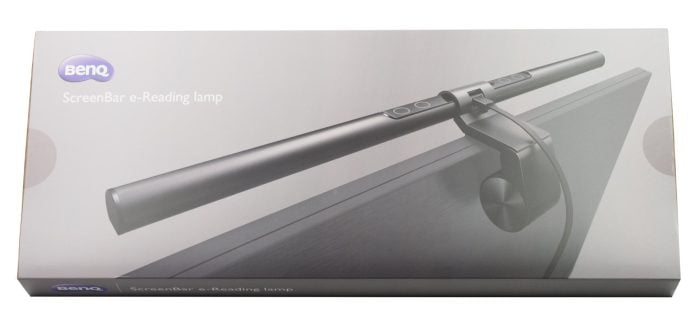
Design, workmanship and delivery
The BenQ ScreenBar uses a unique, asymmetrical optical design. The 45 cm long lamp does not need a base or stand for attachment, but is placed directly on the monitor housing with the help of a clip and counterweight. To avoid scratches, the contact surface of the retaining clip is rubberized accordingly.

The ScreenBar is made of aluminum. The final ends and the bracket are again made of plastic. There are 4 touch sensor buttons in the middle of the lamp for operation, which can be used to regulate the brightness and color temperature, among other things. There is also a power button and an automatic dimming function that is controlled by an ambient light sensor. Power is supplied via USB. The connection cable is detachable and is connected via a MicroUSB socket on the rear.
The build quality of the ScreenBar is decent. There is one point of criticism regarding the control element. This uses a sensitive plastic cover, which is why scratches remained on the plastic surface after the holder was unplugged and plugged in twice.

The scope of delivery includes the BenQ ScreenBar, the retaining clip and a MicroUSB cable with a length of 1.5 meters. Operating instructions are not included. Instead, the individual operating steps are explained briefly and concisely on the cardboard insert of the packaging.
Getting started for use
Despite the spartan advice on using the lamp, commissioning can be mastered without any hurdles. By inserting the ScreenBar into the holder and turning it slightly, it is firmly connected to the holder.

Then the ScreenBar and its holder only have to be placed on the top of the frame of the mini gate housing. Monitors with a maximum frame thickness of 1 to 3 cm are suitable. Once the lamp has been positioned, the incidence of light can be readjusted at a 10 ° angle. Now just connect the lamp to a conventional USB type A socket and the ScreenBar is ready for use.

Practical test of the ScreenBar
For the test I tested the ScreenBar with different monitor models. On both monitors, this was easy to attach, although the older model has a sweeping, sloping back. The movable counterweight can be easily bent backwards in the case of protruding monitors. Problems can be caused by the somewhat short USB cable. Especially with a desktop PC, which is also placed on the floor, the 1.5 meter long cable could be too short!
Service
In terms of equipment, the BenQ ScreenBar comes along without a lot of bells and whistles. There is no smart app control or other software connection. The ScreenBar is operated purely via the 4 touch sensor buttons. These are easy to reach and sufficiently marked.

These are divided into a dimming button, a color temperature button, an auto-dimming button and a switch-on button. The color temperature is changed continuously. The brightness can be adjusted manually in 15 steps.

The auto-dimming function is implemented by the ambient light sensor. This automatically detects the lighting conditions and adjusts the lamp brightness to the ambient light. Unfortunately, the auto-dimming function overwrites the selected color temperature. At the same time, the color temperature is not adapted to the ambient light. Again, it is practical that the ScreenBar remembers the last used brightness and color temperature settings after switching it off and on again.
Lamp

A total of 45 bi-color SMD LEDs are arranged alternately over a length of 90 cm. The ScreenBar is able to generate a particularly warm light color (2700 Kelvin) but also a very cool light color (6500 Kelvin). The warm white light is particularly suitable for the later evening hours, for example when you want to relax in front of the computer. The cool light in turn promotes concentration and is suitable for the workplace. Unfortunately, the ScreenBar does not produce colored RGB light. This feature would have been of particular interest to gamers. BenQ only gives the color rendering index (CRI) as> 80.
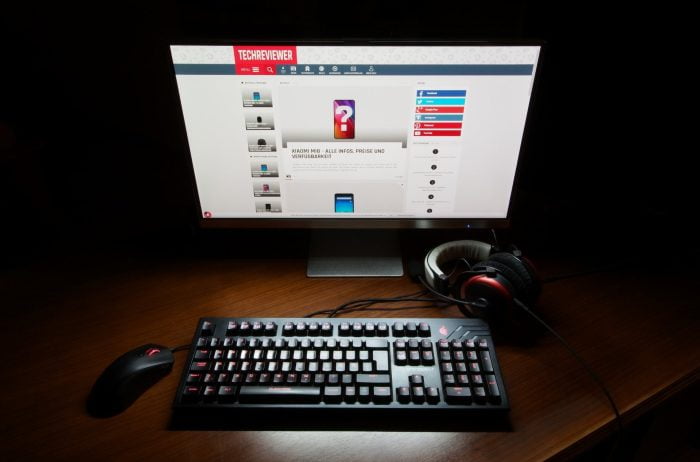
Due to the unidirectional radiation of the light, it falls vertically down the image surface without affecting the representation through reflections. At the same time, the light does not fall into the viewer's field of vision, so that he is not dazzled. Mainly that which is one meter in front of the screen is illuminated.

The illuminance measured below the ScreenBar and at a distance of 50 cm is 780 lux. The total light output is just under 320 lumens. This may sound like little compared to an average LED desk lamp, which usually achieves a luminous flux of 500 lumens or more, but you should keep in mind that the BenQ ScreenBar lights up in a targeted manner, directly from the monitor.

Despite being dimmable, the ScreenBar has no flickering or flickering. There are just as little disruptive noises, such as high-frequency beeping, which is often caused by vibrations in the ballast electronics and which also occurs not infrequently with branded products. BenQ has done a really first class job here.
Product page of the manufacturer: Link

BenQ ScreenBar
Can be used to save space
Easy handling
Uncomplicated USB power supply
No reflections on the display
No flickering and no whirring
Uniform light distribution
15 brightness levels
Generates warm and cool light
Bracket scratched plastic surface of the control element
Auto dimming function overrides color temperature
In summary, the BenQ ScreenBar can confirm the extremely space-saving feature and the excellent light fall. The asymmetrical optical design illuminates the work area in the best possible way, without dazzling the user or causing light reflections on the screen. By displaying different light colors, the ScreenBar is suitable for relaxed, but also concentrated work, reading or gaming.

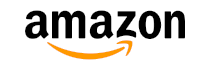


Alexander
21. October 2019 14 to: 44
Hallo,
How high should the upper edge of the monitor be at most so that the screen bar does not dazzle? The upper edge of my 40 "4K monitor is 58cm from the table top due to the size of the display. I'm afraid that the screen bar would dazzle me if I sit in the chair, not 100% straight, but rather relaxed.
Greetings - Alexander